You can compare any two scenarios to identify the costs of alternative designs or manufacturing approaches for a part, an assembly, or a roll-up.
For example, you might cost a sheet metal component with a scenario produced in Mexico and a scenario produced in China. You can add both scenarios to a comparison and analyze the price difference.
You can also use Matrix Costing to auto-generate, bulk cost, and compare multiple scenarios that differ only for Digital Factory, production volume, and batch size. See Matrix Costing.
Tip: See the Create and Compare Scenarios aP Academy training course for more details.
Creating Comparison Summaries
You can create a comparison summary :
-
From the Compare button (
 ) on the toolbar, which starts with the scenario and prompts you to specify a second for comparison.
) on the toolbar, which starts with the scenario and prompts you to specify a second for comparison. -
From the Scenario > Create Comparison menu, which behaves identically to the Compare button.
-
From the File > New Cost Comparison menu, which prompts you to specify both scenarios to compare.
Use a Comparison
To compare an open scenario with another scenario:
-
Open and select your first scenario.
- Click the Compare button from the toolbar or select the Scenario > Create Comparison menu option.
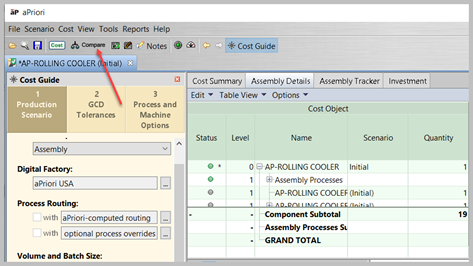
- In the resulting Create Comparison dialog, optionally edit the Name:, Scenario Name, and/or Description fields.
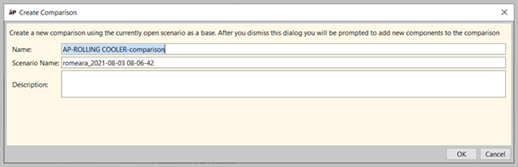
- Click OK.
-
Find and select the second scenario (which you want to compare with the first one).
-
In the resulting Comparison Summary view, the left-most component is considered the "Base". Any scenarios to the right of the Base scenario are compared to the Base, and variations from the Base are shown in the %Diff column.
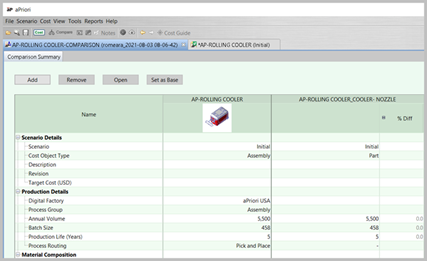
-
In the Summary view you can do the following:
-
Collapse and expand entries in the Name column, using either the +/- buttons.
-
Add additional scenarios to compare against the Base scenario by clicking Add and using the Search tool. There is no practical limit to the number of scenarios you can add.
-
Make a different scenario the Base by selecting its column and clicking the Set as Base button.
-
Remove a scenario from the comparison by selecting its column and clicking the Remove button. You can expand the selection to remove multiple scenarios at once with Shift-Click and Ctrl-Click.
-
Open a scenario by selecting its column and clicking the Open button.
-
If you recost a scenario, any changes are immediately reflected in the Comparison Summary view.
-
Tip: You can export this as a Cost Comparison Report - see Run Assembly Reports for details.
Save, Find, and Re-open Comparison Summaries
Comparison summaries can be saved, searched for, and opened as scenarios like any other component.
Use the options on the Scenario menu to save comparison summaries and to change their Active, Lock, and official status.
For more information, see Work with Scenarios
